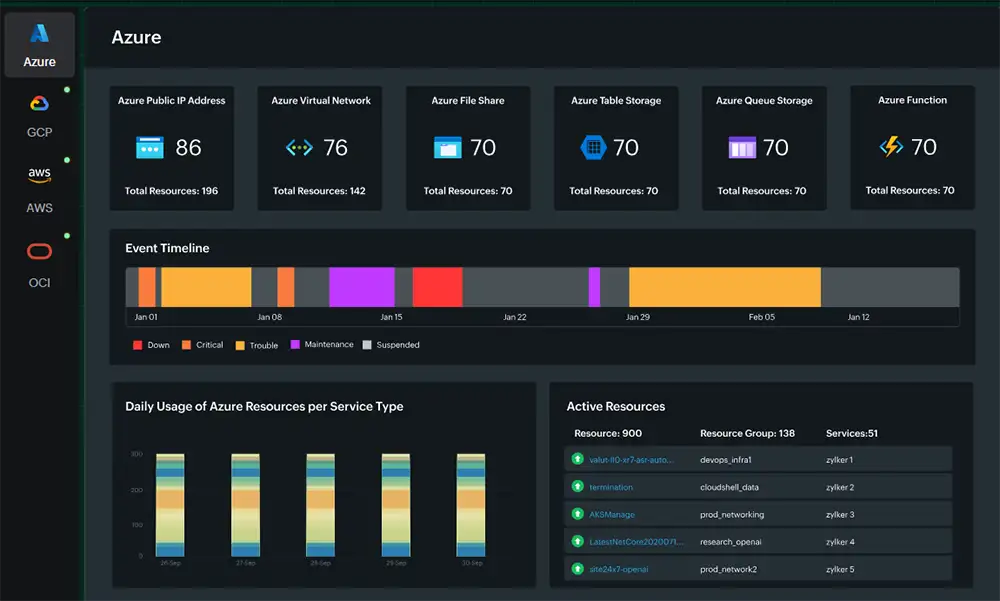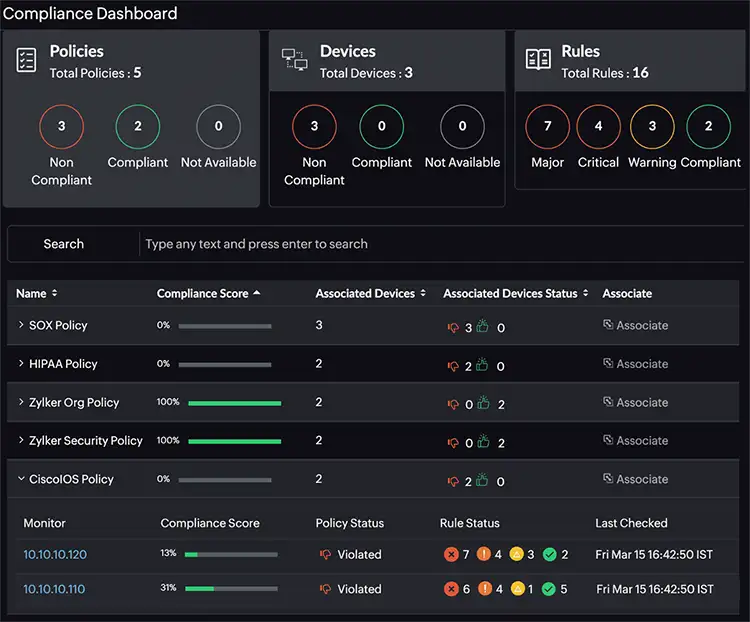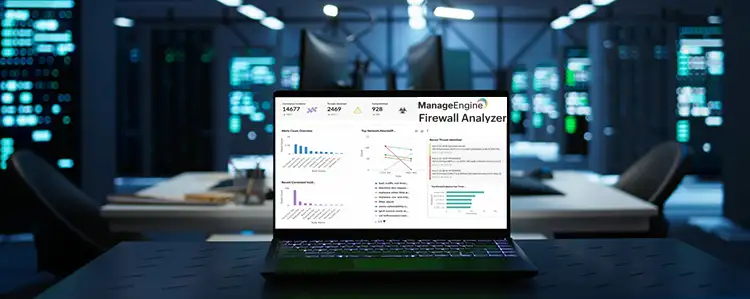All-in-one protection for Microsoft 365
All-in-one protection for Microsoft 365


OpManager: Network & DC Monitoring
Monitor & Manage Network, Datacenters, endpoints & more.
Latest Articles
Proactive IT Excellence: How Unified IT Monitoring Tool Transforms Hybrid Cloud Environments
Introduction: Why Unified IT Monitoring Matters More Than Ever
 The modern IT landscape is more complex than ever before. Organizations operate across a mix of on-premises systems, private clouds, and public cloud platforms—a dynamic ecosystem known as the hybrid cloud environment. While this model enables flexibility and scalability, it also creates challenges: managing distributed infrastructures, ensuring consistent uptime, and protecting systems from performance degradation or security incidents.
The modern IT landscape is more complex than ever before. Organizations operate across a mix of on-premises systems, private clouds, and public cloud platforms—a dynamic ecosystem known as the hybrid cloud environment. While this model enables flexibility and scalability, it also creates challenges: managing distributed infrastructures, ensuring consistent uptime, and protecting systems from performance degradation or security incidents.
Traditional monitoring tools, designed for single environments, can’t keep pace. Downtime or slow response times across just one node can disrupt entire business operations, leading to lost revenue and customer dissatisfaction. That’s why companies are shifting toward unified observability platforms—comprehensive solutions that bring all monitoring data into a single, intelligent interface.
Related Articles:
- Boost Firewall Security with Automation: Compliance, Vulnerability, Validation & Real-Time Control
- Enhance Firewall Performance, Security Posture, and Compliance with Unified Network Monitoring
The Rising Complexity of Hybrid IT Environments
Modern IT teams juggle applications running on AWS, Azure, and Google Cloud alongside legacy systems hosted in local data centers. Each component generates massive amounts of telemetry data, logs, and metrics. Without a unified IT monitoring tool for hybrid cloud environments, this information becomes fragmented, making it nearly impossible to gain real-time situational awareness.
Test drive the worlds best unified IT monitoring tool for hybrid cloud environments
From Reactive to Proactive: The Shift Toward Unified Observability Platforms
Reactive monitoring—responding after a system fails—is no longer acceptable. Organizations now demand proactive IT monitoring that predicts issues before they impact users. A unified monitoring platform powered by AI insights enables IT operations and DevOps teams to anticipate performance anomalies, automate remediation, and maintain uninterrupted service delivery.
Meet Site24x7: A Cloud-Native, Unified Monitoring Solution for Modern IT Operations
Overview: What Is Site24x7?
Site24x7, developed by Zoho Corporation’s ManageEngine division, is a cloud-native, all-in-one IT monitoring and observability platform designed for IT operations, DevOps engineers, and site reliability teams. Built to scale from startups to global enterprises, it monitors over 1,000 technologies, spanning servers, websites, networks, applications, and containers.
Enhance Firewall Performance, Security Posture, and Compliance with Unified Network Monitoring
 As modern networks become increasingly complex, maintaining strong firewall performance, ensuring a robust security posture, and meeting growing compliance requirements have become top priorities for IT teams worldwide. Traditional firewalls, while essential for blocking cyber threats, often lack the unified visibility and real-time analytics needed to manage today’s hybrid, cloud-driven, and highly distributed infrastructures.
As modern networks become increasingly complex, maintaining strong firewall performance, ensuring a robust security posture, and meeting growing compliance requirements have become top priorities for IT teams worldwide. Traditional firewalls, while essential for blocking cyber threats, often lack the unified visibility and real-time analytics needed to manage today’s hybrid, cloud-driven, and highly distributed infrastructures.
In this article, we’ll explore the challenges of managing firewall performance and compliance in modern networks, explain why unified monitoring is essential, and show how platforms like Site24x7 can help streamline security, boost efficiency, and strengthen overall network resilience.
Key Topics
- Why Firewalls Alone Aren’t Enough for Network Security
- Key Challenges in Managing Firewall Performance
- Why Unified Network Monitoring is Essential
- How Site24x7 Strengthens Firewall Performance and Compliance
- Real-Time Firewall Performance Monitoring with SNMP
- Automating Configuration Backups and Compliance Enforcement
- Firmware Vulnerability Tracking and Risk Mitigation
- Achieve a Stronger Security Posture with Site24x7
- Summary
Boost your Network’s Security and Performance with AI driven Unified Network Monitoring
Why Firewalls Alone Aren’t Enough for Network Security
Security breaches rarely result from the absence of firewalls. More often, they occur due to misconfigured firewall rules, resource bottlenecks, or blind spots caused by fragmented monitoring tools. Even if a firewall blocks malicious traffic, it can still introduce network latency, drop critical sessions, or fail to meet stringent compliance mandates if performance and configurations are not continuously monitored.
This is where Unified Network Monitoring becomes critical. By consolidating network security monitoring, performance analytics, and configuration management into a single platform, organizations gain full visibility across their IT infrastructure. With the right solution, IT teams can proactively detect issues, enforce security policies, automate compliance checks, and optimize firewall performance across all locations—without relying on disconnected dashboards or manual processes.
Boost Firewall Security with Automation: Compliance, Vulnerability, Validation & Real-Time Control
 Firewall automation is becoming essential as organizations strive to streamline configuration management, enforce compliance, and boost security across increasingly complex infrastructures. Without the right tools in place, misconfigurations and policy gaps can quietly take root within enterprise networks, exposing them to escalating threats. The challenge isn’t just visibility — it’s the ability to apply consistent policies, detect drift early, and ensure continuous validation at scale. Without automation, these tasks become too resource-intensive to maintain effectively, especially in environments with multiple vendors, users, and changing business demands.
Firewall automation is becoming essential as organizations strive to streamline configuration management, enforce compliance, and boost security across increasingly complex infrastructures. Without the right tools in place, misconfigurations and policy gaps can quietly take root within enterprise networks, exposing them to escalating threats. The challenge isn’t just visibility — it’s the ability to apply consistent policies, detect drift early, and ensure continuous validation at scale. Without automation, these tasks become too resource-intensive to maintain effectively, especially in environments with multiple vendors, users, and changing business demands.
This is where firewall automation proves transformative. By continuously tracking configuration changes, validating against compliance rules, and detecting vulnerabilities in real time, automation fills the gaps that manual oversight inevitably leaves behind. The result is a proactive security posture — one that blocks threats, enforces policy uniformly, and maintains resilience without compromising operational agility.
In this article, we explore how firewall automation reduces risk, accelerates efficiency, and strengthens control. Key areas covered include configuration management, compliance policy enforcement, firmware vulnerability detection, and the deployment of remediation templates and configlets to streamline operational workflows across complex environments.
Key Topics:
- Configuration Control and Drift Validation
- Using Configuration Templates for Scalable Change Deployment
- Compliance Policies with Continious Validation
- Firewall Vulnerability Mapping and Risk Scoring
- Remediation Templates and Automated Rollback
- Network Automation and Integration with IT workflows
- Identity-aware Controls and Internal Traffic Visibility
- Site24x7 Network Configuration Manager
- Summary
Configuration Control and Drift Validation
Business applications shift, projects launch, and policies evolve. These changes often introduce new access requirements, temporary exceptions, or updates to Network Address Translation and access control list (ACL) configurations. Manual workflows in such scenarios often become resource- and cost-prohibitive. Without centralized visibility and control, this leads to configuration drift across firewalls.
Achieving Modern Compliance: Navigate PCI DSS v4.0 with Firewall Analyzer
 In an era where cyber threats are growing in both volume and sophistication, failing to meet security compliance standards is no longer just a legal issue—it’s a business risk with potentially catastrophic consequences. According to IBM’s 2023 Cost of a Data Breach Report, the global average cost of a data breach has surged to $4.45 million, marking a 15% increase over the past three years. This figure encompasses detection, escalation, breach response, and long-term remediation efforts—but the financial impact doesn’t stop there.
In an era where cyber threats are growing in both volume and sophistication, failing to meet security compliance standards is no longer just a legal issue—it’s a business risk with potentially catastrophic consequences. According to IBM’s 2023 Cost of a Data Breach Report, the global average cost of a data breach has surged to $4.45 million, marking a 15% increase over the past three years. This figure encompasses detection, escalation, breach response, and long-term remediation efforts—but the financial impact doesn’t stop there.
Key Topics:
- Core Risks of Non-Compliance
- Data Security
- Customer Trust
- Operational Continuity
- Ongoing Compliance
- Streaming Compliance with PCI DSS by using Firewall Anazyer
- What is PCI DSS Compliance?
- Key Steps to Achieving PCI DSS Compliance
- Scope Determination
- Gap Identification
- Issue Resolution – Remediation
- Documentation and Evidence Collection
- Regular Audits and Continuous Monitoring
- PCI DSS v4.0: A Significant Evolution in Payment Security
- The Significance of Firewalls Under PCI DSS v4.0
- Summary
Core Risks of Non-Compliance
Non-compliance with data protection regulations, such as the EU’s General Data Protection Regulation (GDPR), can lead to penalties of up to €20 million or 4% of global annual turnover, whichever is greater. Similar regulatory frameworks exist globally, including CCPA in California, APRA CPS 234 in Australia, and PCI DSS for organizations handling payment card data—all carrying hefty financial and reputational risks for violations.
From a technical standpoint, one of the most critical metrics revealed by the IBM report is the average time to identify and contain a breach: 277 days. That’s over nine months of potential data leakage, operational downtime, security compliance standards, and customer attrition. During this time, IT departments are often forced into reactive firefighting mode, diverting resources from strategic initiatives to breach mitigation and forensics.
ManageEngine Firewall Analyzer - Limited time Free Download
Beyond fines and recovery costs, non-compliance undermines core areas of business resilience:
- Data Security: Weak or outdated controls expose sensitive systems and assets—such as PII, PHI, and cardholder data—to exploitation. Endpoint vulnerabilities, unpatched software, misconfigured cloud environments, and lack of encryption are common culprits.
- Customer Trust: In today’s privacy-conscious market, trust is currency. A single incident of exposed credentials or stolen payment data can erode years of brand loyalty, especially if poor compliance practices are to blame.
- Operational Continuity: Regulatory investigations and forced shutdowns can disrupt service availability. For organizations dependent on 24/7 uptime—like finance, healthcare, and e-commerce—this can translate to significant revenue loss.
- Ongoing Compliance: Achieving compliance isn't a one-off event—it requires continuous monitoring, periodic audits, incident response planning, and employee training. Integrating these practices into your InfoSec program helps future-proof your organization against emerging threats and evolving standards.
In short, compliance is not just a checkbox—it’s a cornerstone of sound IT governance and cyber risk management. Companies that ignore this reality not only fall behind technically but also leave themselves open to escalating risks that can cripple their business from the inside out.
Streamlining Compliance with PCI DSS by using Firewall Analyzer
Wi-Fi Key Generator
Follow Firewall.cx
Cisco Password Crack
Decrypt Cisco Type-7 Passwords on the fly!
Featured Categories:
Top Picks:
The Benefits of Palo Alto Networks Firewall Singl…
Free Webinar: Clients' network configuration and…
World Backup Day with Free Amazon Voucher and Pri…
Free Webinar: Learn How Zero-Trust & Cloud Techno…
MPLS vs. SD-WAN vs. Internet vs. Cloud Network. Connectivity, Optimization and Security Options for the ‘Next Generation WAN’
Converged SASE Backbone – How Leading SASE Provider, Cato Networks, Reduced Jitter/Latency and Packet Loss by a Factor of 13!
Complete Guide to SD-WAN. Technology Benefits, SD-WAN Security, Management, Mobility, VPNs, Architecture & Comparison with Traditional WANs. SD-WAN Providers Feature Checklist.
Configuring A SASE Unified Network: Data centers, Remote Sites, VPN Users, and more

Static VLANs

Dynamic VLANs

VLAN Security - Making the Most of VLANs
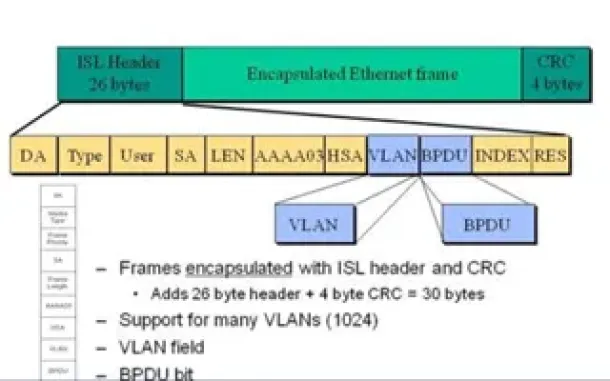
VLAN InterSwitch Link (ISL) Protocol Analysis

Hybrid Routing Protocols - Advantages and Disadvantages - Comparison

Introduction to Routing Protocols

Link State Routing Protocols