Cisco Router 'User Exec' Mode
Introduction
Let's see what it looks like to be in User-Exec mode on a Cisco router. Below, we have telneted into our lab router and are in User Exec Mode:
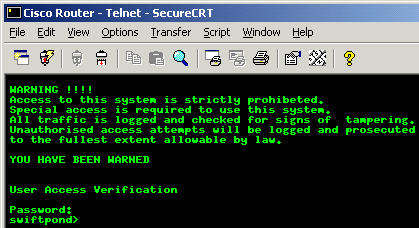
The easiest way to keep track of the mode you're in is by looking at the prompt. The ">" means we are in User Exec Mode. From this mode, we are able to get information like the version of IOS, contents of the Flash memory and a few others.
Now, let's check out the available commands in this mode. This is done by using the "?" command and hitting enter:
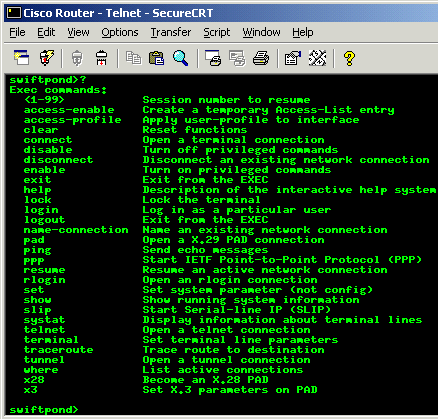
Wow, see all those commands available? And just to think that this is considered a small portion of the total commands available when in Privileged Mode! Keep in mind that when you're in the console and configuring your router, you can use some short cuts to save you typing full command lines. Some of these are :
Tab: By typing the first few letters of a command and then hitting the TAB key, it will automatically complete the rest of the command. Where there is more than one command starting with the same characters, when you hit TAB all those commands will be displayed. In the picture above, if i were to type "lo" and hit TAB, we would get a listing of "lock, login and logout" because all 3 commands start with "lo".
?: The question mark symbol "?" forces the router to print a list of all available commands. A lot of the commands have various parameters or interfaces which you can combine. In this case, by typing the main command e.g "show" and then putting the "?" you will get a list of the subcommands. This picture shows this clearly:
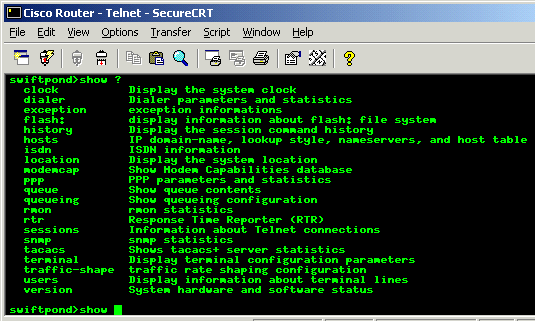
Below are a number of shortcut keys used to make the configuration experience as simple as possible. While these shortcuts might not seem very useful, but they are! When it comes to typing long commands for a complex configuration, these shortcuts can save you a lot of time:
CTRL-A: Positions the cursor at the beginning of the line.
CTRL-E: Positions the cursor at the end of the line.
CTRL-D: Deletes a character.
CTRL-W: Deletes a whole word.
CTRL-B: Moves cursor back by one step.
CTRL-F: Moves cursor forward by one step.
One of the most used commands in this mode is the "Show" command. This will allow you to gather a lot of information about the router. Here I have executed the "Show version" command, which displays various information about the router:
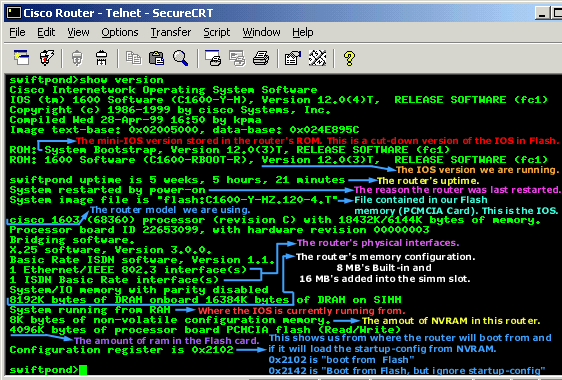
The "Show Interface <interface> " command shows us information on a particular interface. This includes the IP address, encapsulation type, speed, status of the physical and logical aspect of the interface and various statistics. When issuing the command, you need to replace the <interface> with the actual interface you want to look at. For example, ethernet 0, which indicates the first ethernet interface :
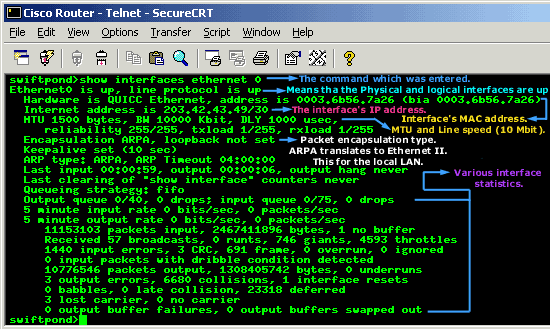
Some other generic commands you can use are the show "running-config" and show "startup-config". These commands show you the configuration of your router.
The running-config refers to the running configuration, which is basically the configuration of the router loaded into its memory at that time.
Startup-config refers to the configuration file stored in the NVRAM. This, upon bootup of the router, gets loaded into the router's RAM and then becomes the running-config!
So you can see that User Exec Mode is used mostly to view information on the router, rather than configuring anything. Just keep in mind that we are touching the surface here and not getting into any details.
This completes the User Exec Mode section. If you like, you can go back and continue to the Privileged Mode section.
Wi-Fi Key Generator
Follow Firewall.cx
Cisco Password Crack
Decrypt Cisco Type-7 Passwords on the fly!














