How to Register a Palo Alto Firewall and Activate Support, Subscription Services & Licenses. Covers All Models.
 This article explains how to register and activate your Palo Alto Firewall Appliance to obtain technical support, RMA hardware replacement, product updates, antivirus updates, wildfire, antispam updates, Threat Prevention, URL Filtering, Global Protect and more. The article covers all Palo Alto Firewalls including: PA-220, PA-820, PA-850, PA-3220, PA-3250, PA-3260, PA-5220, PA-5250, PA-5260, PA-5280, PA-7050, PA-7080 and all VM Series.
This article explains how to register and activate your Palo Alto Firewall Appliance to obtain technical support, RMA hardware replacement, product updates, antivirus updates, wildfire, antispam updates, Threat Prevention, URL Filtering, Global Protect and more. The article covers all Palo Alto Firewalls including: PA-220, PA-820, PA-850, PA-3220, PA-3250, PA-3260, PA-5220, PA-5250, PA-5260, PA-5280, PA-7050, PA-7080 and all VM Series.
Customers purchasing a new Palo Alto Firewall appliance or support contract will receive an authorization code which is required to activate their technical support, license and service subscriptions – this, plus lots more useful information is included below.
Key Topics:
- Benefits of a Support Account, Firewall Registering and License Activation
- Creating a Palo Alto Support Account – New Customers
- Registering a Palo Alto Device – New & Existing Customers
- Activating Palo Alto Support and Subscription License
- Summary
Additional technical articles are available in our Palo Alto Firewall Section
The diagram below shows the steps new customers should follow to successfully register and activate their Palo Alto products:
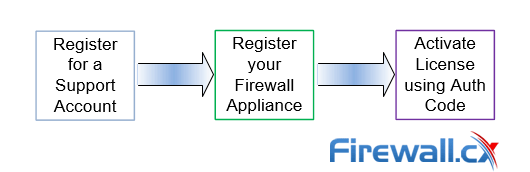
Benefits of a Support Account, Firewall Registration and License Activation
Registering your security appliance has many benefits, especially when you consider that any unpatched or outdated security appliance is unable to provide adequate protection against today’s complex and intelligent security threats. Furthermore by registering your appliance you are protecting your investment as you become a ‘known’ customer to Palo Alto allowing you to engage the vendor and benefit from the wide range of services offered.
By creating a Support Account, registering your Firewall appliance and activating your License you’ll be able to perform the following:
- Register and manage your firewall appliances(s). Palo Alto call these “Assets”
- Create and manage support cases
- Create and manage users from your organization
- Give members of your team access to Palo Alto support services
- Gain access to a variety of tools found in the support portal
- Obtain knowledge and answers to questions
- Obtain access to the Palo Alto live community
- Download PAN-OS (Palo Alto Operating System) software updates for your device
- Download Antivirus updates
- Download Antispam updates
- Download Threat protection updates
- Update App-ID Database on your device
- Ensure the URL Filtering engine is up to date
- Gain access to Wildfire which allows the firewall to safely ‘detonate’ suspicious files in the cloud
The above list is indicative and shows the variety of services offered to registered Palo Alto customers with an active subscription service.
Creating a Palo Alto Support Account - New Customers
Registering your account is a simple process that only takes a few minutes. During the registration process you’ll be able to register your Palo Alto Firewall appliance and later activate your support and subscription license. To begin, visit the Palo Alto Support page https://support.paloaltonetworks.com/ and click on the Sign In link at the top right corner of the page:
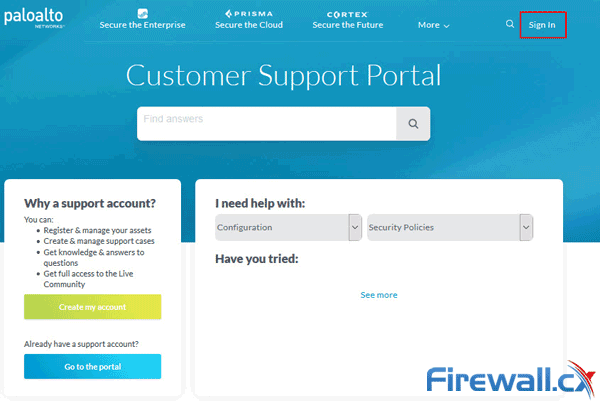
On the next screen, enter a valid email address, verify you’re human (reCAPTCHA) and finally click on the Submit button:

On the next page select to register your device using its Serial Number or Authorization Code or alternatively you can register a VM-Series model purchased from the public cloud marketplace or a Could Security Provider (CSSP). In our example, we’ll be selecting the first option. When ready, click on the Submit button:
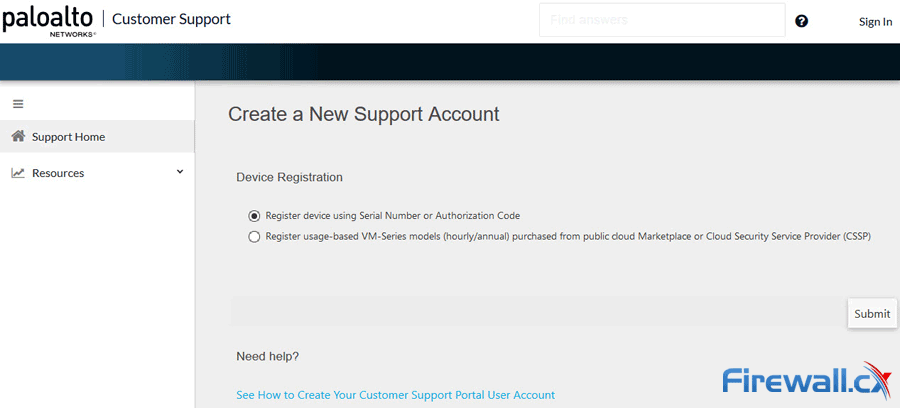
Next, enter all required details to create the new account. Towards the end of the page you can enter the Device Serial Number or Auth Code. We selected to insert the device serial number:
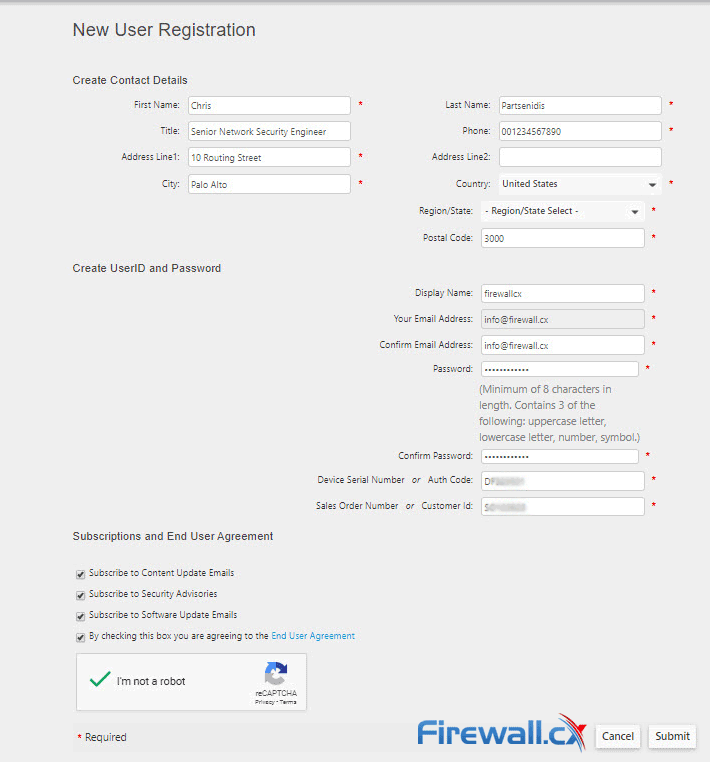
The Auth Code is an 8-digit code which is emailed to the customer (PDF file) as soon as the physical appliance is shipped from Palo Alto Networks. This means that under most circumstances the Auth Code is received before the physical appliance.
When filling in your details keep in mind that it is important to ensure the address entered is correct as it will be used for any future RMA process.
It is highly advisable to subscribe to all mailing lists to ensure you receive updates and security advisory notifications.
Once the registration process is complete, you can proceed activating the support and software licenses.
Registering a Palo Alto Device – New & Existing Customers
Existing customers with support contracts need to follow a similar process outline below in order to register their new Palo Alto device and activate the subscription services purchased.
To begin, visit the Palo Alto Support page https://support.paloaltonetworks.com/ and click on the Sign In link at the top right corner of the page. On the next page, click on the Go to portal button:
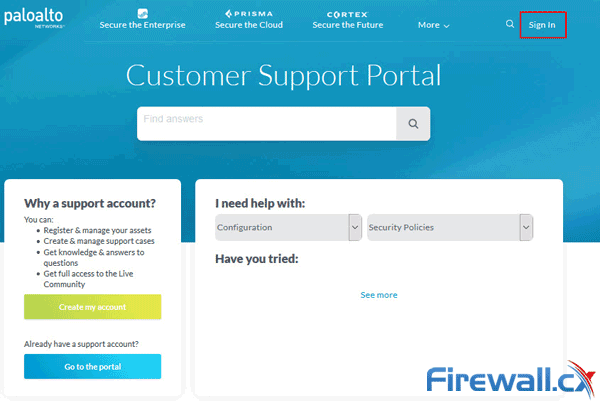
Next, enter your Email Address and Password to complete the login process.
Once done, you’ll be presented with the main Customer Support page where you’ll find important alerts regarding the support portal and see a summary of your recent activity as shown in the below screenshot. Now click on the Register a Device button:
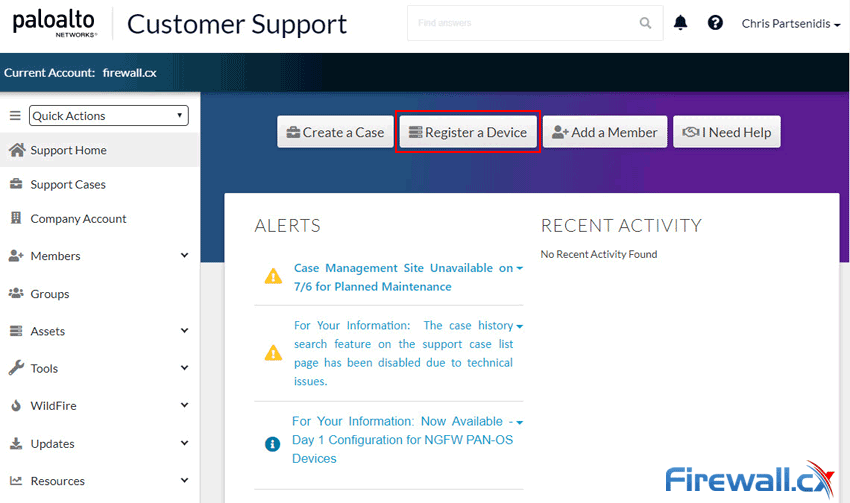
On the next page select the Device Type. Select the correct Device Type. We selected Register device using Serial Number or Authorization Code to register our firewall appliance. When ready, click on the Next button:
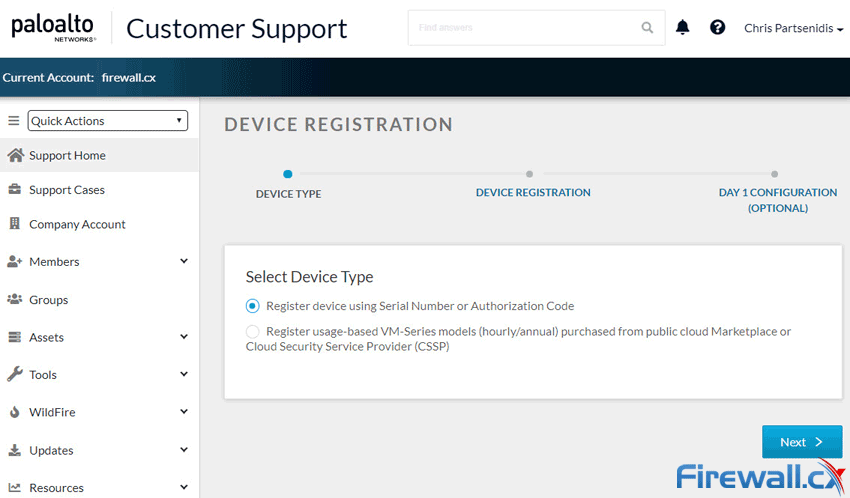
Now provide the device Serial Number, Device Name (provide a meaningful name to help distinguish this device from other devices) and Location information for RMA purposes. We can tick the Device will be used offline option if the device is to be used in an isolated environment with no internet access.
When ready click on the Agree and Submit button at the bottom right of the page (not shown):
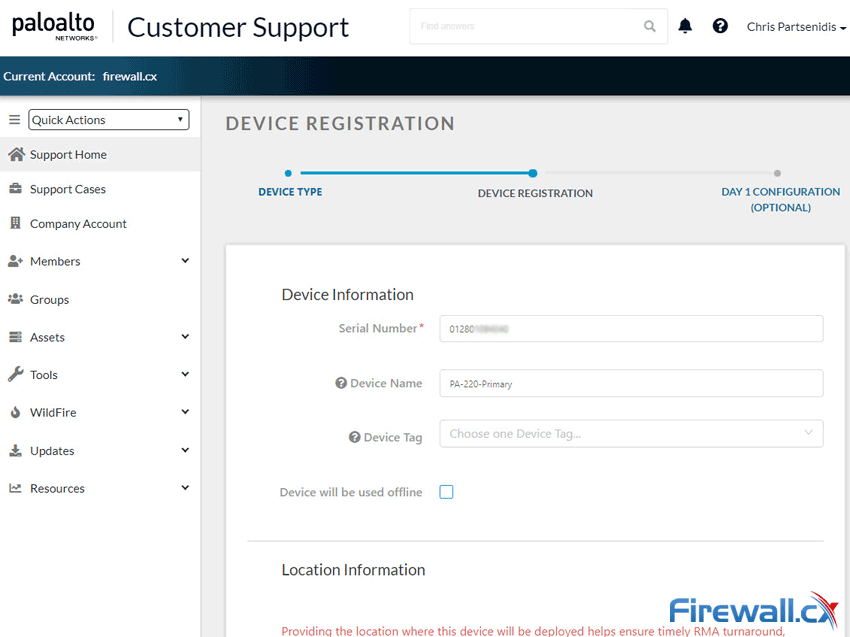
After a few seconds the support portal will confirm our Palo Alto Firewall was successfully registered and provide the highly recommended option of Run Day 1 Configuration:
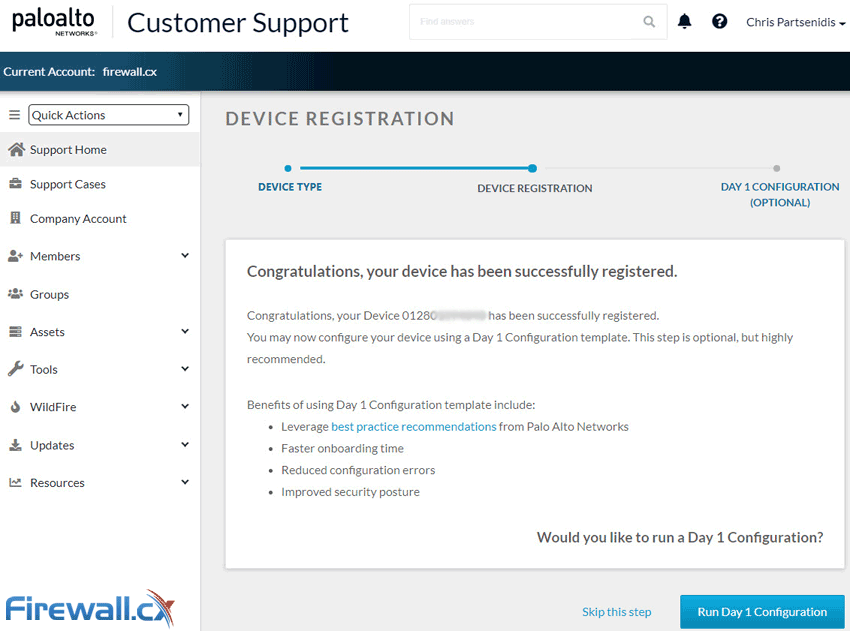
The optional Day 1 Configuration step can be run by clicking on the Run Day 1 Configuration button. If you decide to skip this step you can find this option from the main support page, under the Tools section as shown in the screenshot below:
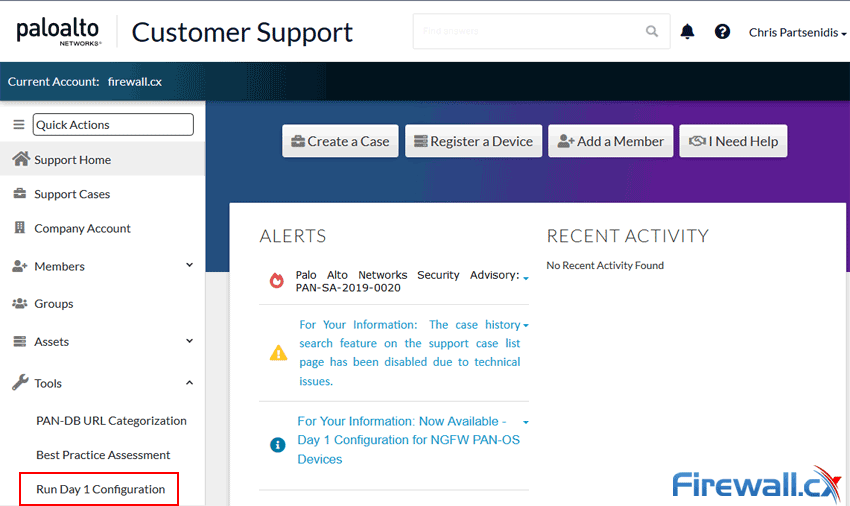
When selecting Run Day 1 Configuration, you need to provide some basic information about your firewall such as Hostname, Management IP address, PAN-OS version, DNS Servers etc. This information is then used to generate an initial firewall configuration file (xml file) based on Palo Alto Networks Best Practices.
You can then download the file and upload it to the firewall appliance using it as a base configuration.
The Run Day 1 Configuration option is a great start for people with limited experience on Palo Alto Firewalls but is also a good practice to follow for any newly deployed Firewalls and therefore highly recommended.
The Run Day 1 Configuration tool is designed for new (unconfigured) firewalls! Applying to a production device will clear its configuration!
Activating Palo Alto Support and Subscription License
Once the Firewall registration process is complete, the final step is to activate your license. When this process is complete, the Firewall appliance will be covered under warranty replacement, be able to download software PAN-OS updates and depending on the subscriptions purchased, have access to Wildfire, URL filtering, Antispyware, Threat Intelligence updates and more.
To activate licenses, your Palo Alto user account must be assigned the ELA Administrator role. You can add this role under Members > Manage Users
To begin, from the Support Home page navigate to Assets > Devices. Here you’ll see a list of all currently registered devices. Locate the device for which the license needs to be activated and click on the pencil icon under the Actions column:
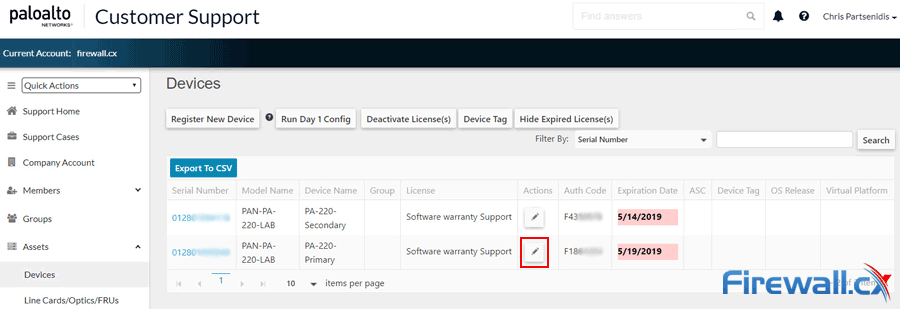
On the next page select Activate Auth-Code under the Activate Licenses section and insert the Authorization Code. Now click on the Agree and Submit button:
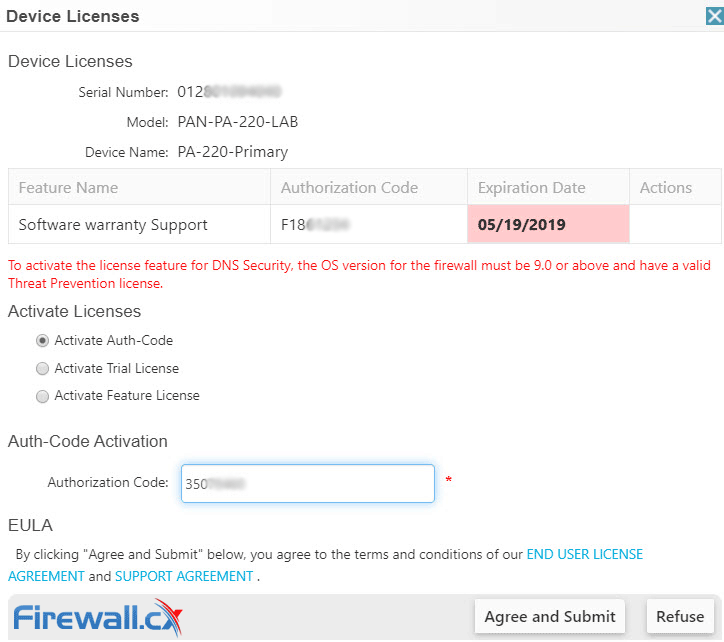
Once the activation process is complete a green bar will briefly appear confirming the license was successfully activated. Notice how the page has been updated to include the features activated along with their Expiration Date:
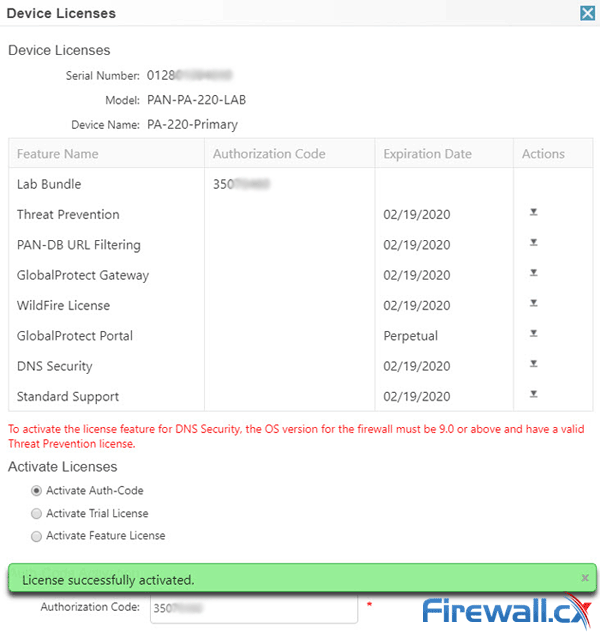
If you have multiple service (or feature) licenses purchased for your product, for example Threat Prevention License, WildFire License, Support etc, insert the Authorization Code for one service and click on the Agree and Submit button. Repeat the process until all services/features are activated.
This completes the Palo Alto License Activation process. You should now have all licenses/features fully registered and able to obtain technical support for your device(s).
Summary
In this article we outlined the benefits of registering your Palo Alto security device. We explained in detail how to create a Palo Alto support account, register your Palo Alto Firewall and how to activate your Palo Alto License & Subscription services in order to obtain technical support, RMA hardware replacement, product updates, antivirus updates, wildfire, antispam updates, Threat Prevention, URL Filtering, Global Protect and more.
Your IP address:
18.116.60.124
Wi-Fi Key Generator
Follow Firewall.cx
Cisco Password Crack
Decrypt Cisco Type-7 Passwords on the fly!















