Enforcing ICT Policies - How to Block Illegal & Unwanted Websites from your Users and Guests
 Ensuring users follow company policies when accessing the internet has become a real challenge for businesses and IT staff. The legal implications for businesses not taking measures to enforce acceptable user policies (where possible) can become very complicated and businesses can, in fact, be held liable for damages caused by their users or guests.
Ensuring users follow company policies when accessing the internet has become a real challenge for businesses and IT staff. The legal implications for businesses not taking measures to enforce acceptable user policies (where possible) can become very complicated and businesses can, in fact, be held liable for damages caused by their users or guests.
A good example, found in almost every business around the world, is the offering of guest internet access to visitors. While they are usually unaware of the company’s ICT policies (nor do they really care about them) they are provided with free unrestricted access to the internet.
Sure, the firewall will only allow DNS, HTTP and HTTPS traffic in an attempt to limit internet access and its abuse but who’s ensuring they are not accessing illegal sites/content such as pornography, gambling, etc., which are in direct violation of the ICT policy?
This is where solutions like GFI WebMonitor help businesses cover this sensitive area by quickly filtering website categories in a very simple and effective way that makes it easy for anyone to add or remove specific website categories or urls.
How To Block Legal Liability Sites
Enforcing your ICT Internet Usage Policy via WebMonitor is a very simple and fast process. From the WebMonitor web-based dashboard, click on Manage and select Policies:
Note: Click on any image to enlarge it and view it in high-resolution
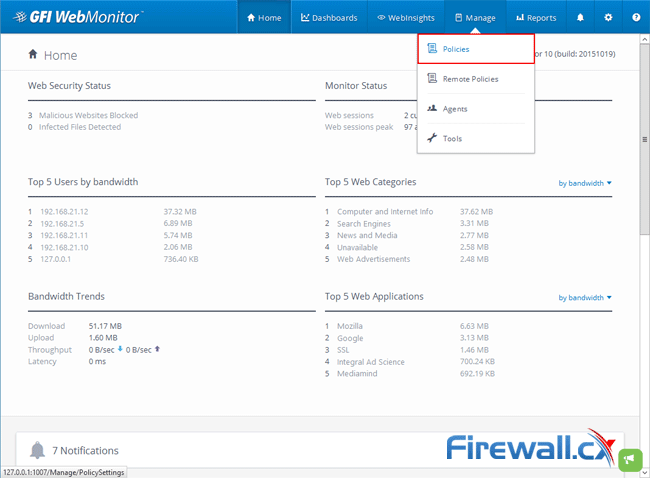 Figure 1. Adding a new Policy in GFI WebMonitor
Figure 1. Adding a new Policy in GFI WebMonitor
At the next screen, click on Add Policy:
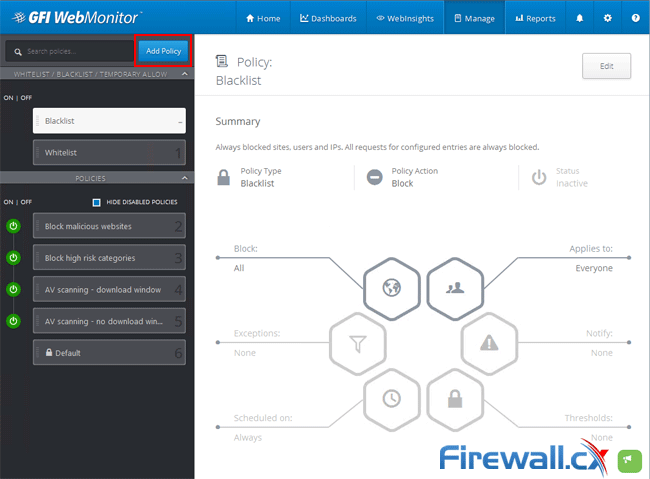 Figure 2. Click on the GFI WebMonitor Add Policy button
Figure 2. Click on the GFI WebMonitor Add Policy button
At the next screen add the desired Policy Name and brief description below:
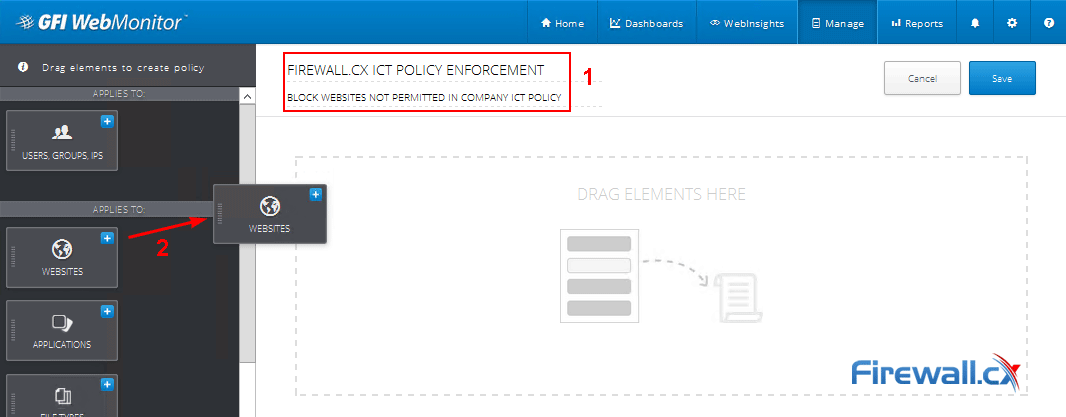 Figure 3. Creating the Web Policy in GFI WebMonitor using the WEBSITE element
Figure 3. Creating the Web Policy in GFI WebMonitor using the WEBSITE element
Now click and drag the WEBSITES element (on the left) into the center of the screen as shown above.
Next, configure the policy to Block traffic matching the filters we are about to create and optionally enable temporary access from users if you wish:
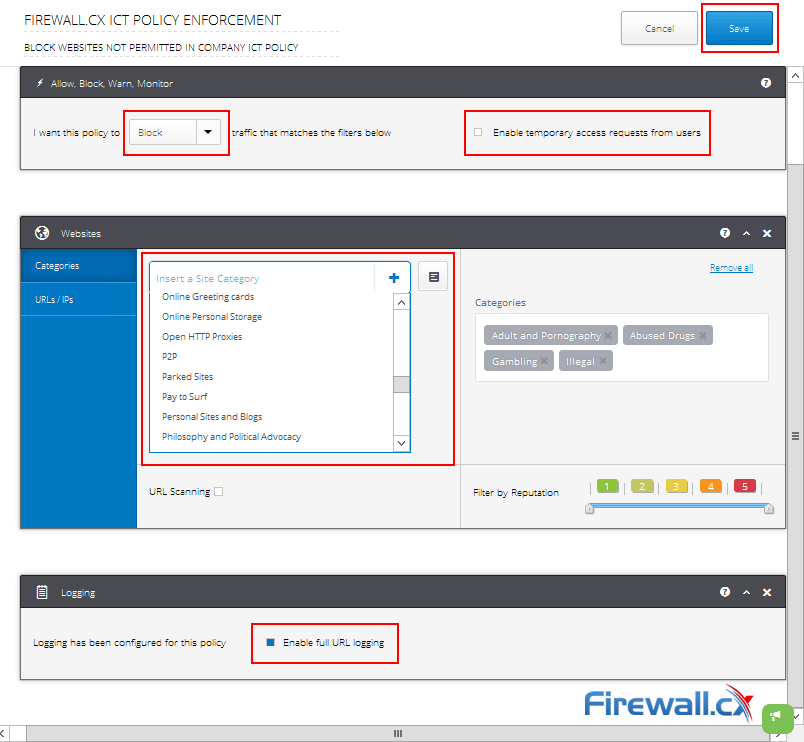 Figure 4. Selecting Website Categories to be blocked and actions to be taken
Figure 4. Selecting Website Categories to be blocked and actions to be taken
Under the Categories section click inside the Insert a Site Category field to reveal a drop-down list of the different categories. Select a category by clicking on it and then click on the ‘+’ symbol to add the category to this policy. Optionally you can click on the small square icon next to the ‘+’ symbol to get a pop-up window with all the categories.
Optionally select to enable full URL logging and then click on the Save button at the top right corner to save and enable the policy.
The new policy will now appear on the Policies dashboard:
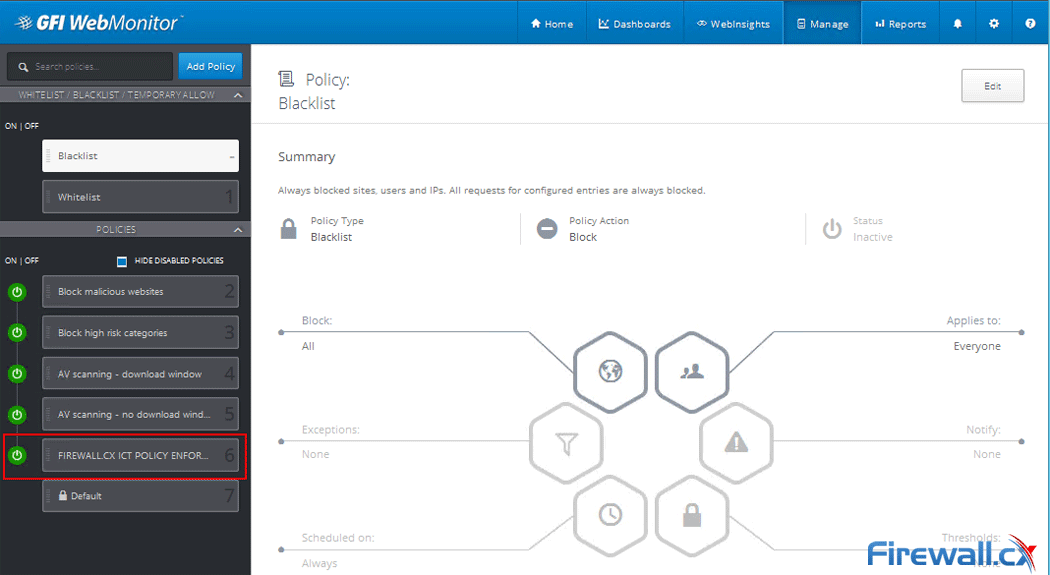
Figure 5. Our new WebMonitor policy is now active
If for any reason you need to disable the policy all you need to do is click on the green power button on the left and the policy is disabled immediately. A very handy feature that allows administrators to take immediate action when they notice unwanted effects from the new policies.
After the policy was enabled we tried accessing a gambling website from one of our workstations and received the following message on our web browser:
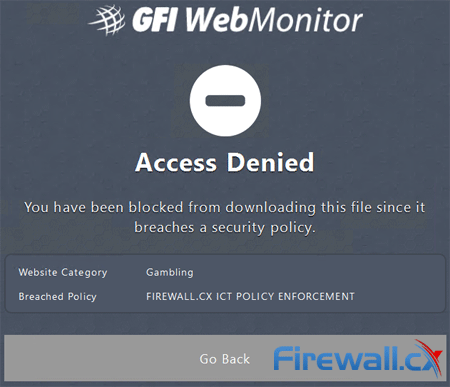
Figure 6. Our new policy blocks users from accessing gambling sites
The GFI WebMonitor Dashboard reporting Blocking/Warning hits on the company’s policies:
Figure 7. GFI WebMonitor reports our Internet usage ICT Policy is being hit (click for full dashboard image)
Summary
The importance of properly enforcing an ICT Internet Usage Policy cannot be underestimated. It can not only save the company from legal implications but also its users and guests from their very own actions. Solutions such as GFI WebMonitor are designed to help businesses effectively apply ICT Policies and control usage of high-risk resources such as the internet.
Wi-Fi Key Generator
Follow Firewall.cx
Cisco Password Crack
Decrypt Cisco Type-7 Passwords on the fly!















