How to Use Multi-Segment Analysis to Troubleshoot Network Delay, Packet Loss and Retransmissions with Colasoft nChronos
 Troubleshooting network problems can be a very intensive and challenging process. Intermittent network problems are even more difficult to troubleshoot as the problem occurs at random times with a random duration, making it very hard to capture the necessary information, perform troubleshooting, identify and resolve the network problem.
Troubleshooting network problems can be a very intensive and challenging process. Intermittent network problems are even more difficult to troubleshoot as the problem occurs at random times with a random duration, making it very hard to capture the necessary information, perform troubleshooting, identify and resolve the network problem.
While Network Analyzers help reveal problems in a network data flow, they are limited to examining usually only one network link at a time, thus seriously limiting the ability to examine multiple network segments continuously.
nChronos is equipped with a neat feature called multi-segment analysis, providing an easy way for IT network engineers and administrators to compare the performance between different links. IT network engineers can improve network performance by enhancing the capacity of the link according to the comparison.
Let’s take a look how we can use Colasoft nChronos’s multi-segment analysis feature to help us detect and deal effectively with our network problems.
Visit our Network Protocol Analyzer Section for high-quality technical articles covering Wireshark topics, detecting and creating different type of network attacks plus many more great security articles.
Multi-segment analysis provides concurrent analysis for conversations across different links, from which we can extract valuable information on packet loss, network delay, data retransmission and more.
To being, we open nChronos Console and select a portion of the trend chart in the Link Analysis window, then from the Summary window below, we right-click one conversation under the IP Conversation or TCP Conversation tab. From the pop-up menu, select Multi-Segment Analysis to open the Multi-Segment Analysis window:
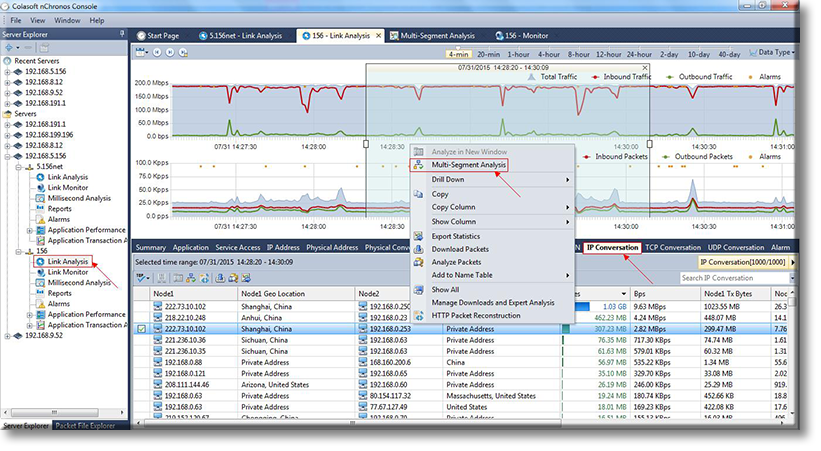
Figure 1. Launching Multi-Segment Analysis in nChronos
In the Multi-Segment Analysis window, select a minimum of two and maximum of three links, then choose the stream of interest for multi-segment analysis:
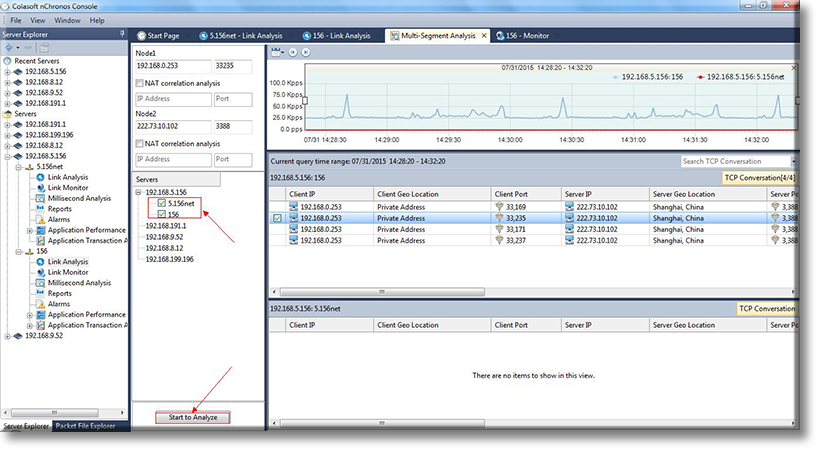
Figure 2. Selecting a stream for multi-segment analysis in nChronos
When choosing a conversation for multi-segment analysis, if any of the other selected network links has the same conversation, it will be selected and highlighted automatically. In our example, the second selected link does not have the same data from the primary selected conversation and therefore there is no data to display in the lower section of the analysis window.
Next, Click Start to Analyze to open the Multi-Segment Detail Analysis window, as shown in the figure below:
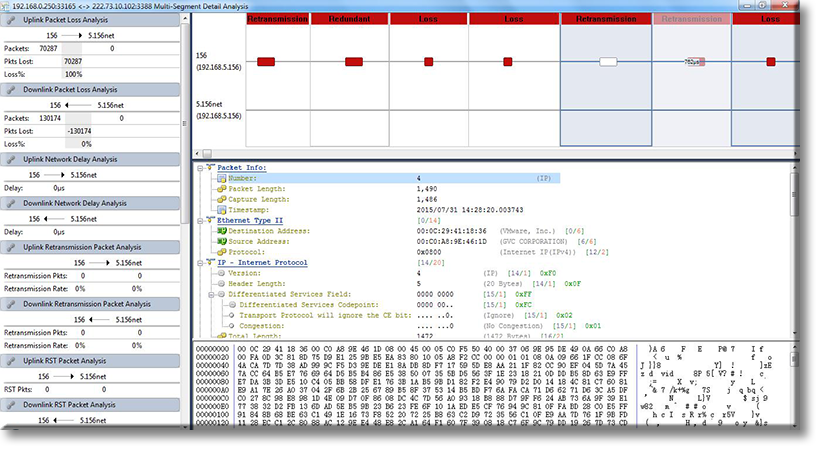
Figure 3. Performing Multi-Segment analysis in nChronos
The Multi-Segment Detail Analysis section on the left provides a plethora of parameter statistics (analyzed below), a time sequence chart, and there’s a packet decoding pane on the lower right section of the window.
The left pane provides statistics on uplink and downlink packet loss, uplink and downlink network delay, uplink and downlink retransmission, uplink and downlink TCP flags, and much more.
The time sequence chart located at the top, graphically displays the packet transmission between the network links, with the conversation time displayed on the horizontal axis.
When you click on a packet on the time sequence chart, the packet decoding pane will display the detailed decoding information for that packet.
Using the Multi-Segment Analysis feature, Colasoft’s nChronos allows us to quickly compare the performance between two or more network links.
Your IP address:
18.191.86.218
Wi-Fi Key Generator
Follow Firewall.cx
Cisco Password Crack
Decrypt Cisco Type-7 Passwords on the fly!













