Cisco Router Modes
One of the greatest perhaps features of Cisco routers is that most commands used in the IOS software they run on, are identical across multiple platforms. For example, commands for configuring a gigabit ethernet interface on a Cisco 2821 are exactly the same when configuring a gigabit ethernet interface on a Cisco 3945. This feature makes working with pretty much any Cisco model, a extremely comfortable and pleasant experience.
While examples provided in this article are identical to pretty much any IOS version, we are taking version 12.4.x as the basic version. Our examples in the pages that follow (covering Cisco router modes) make use of a Cisco router with an ISDN interface. The ISDN Interface is configured to make a dialup connection to an ISP.
Because this article serves as an introduction, we decided to keep things as simple as possible, while our more advanced articles cover a lot more complex configurations and scenarios that will satisfy all advanced engineers.
Now, when you power up a Cisco router, it will first run a POST test to ensure all hardware is ok, and then look into the Flash to load the IOS. Once the IOS is loaded, it will then check the NVRAM for any configuration file. Since this is a new router, it won't find any, so the router will go into "setup mode".
Setup Mode
The setup mode is a step-by-step process which helps you configure basic aspects of the router. When using this setup mode, you actually have 2 options:
1) Basic Managment Setup, which configures only enough connectivity for managment to the system.
2) Extended Setup, which allows you to configure some global parameters and interfaces.
It should be noted that when you are prompted to enter a value at the console prompt, whatever is between the square brackets [ ] is considered to be a default value. In other words, if you hit enter without entering anything, the value in those brackets will be set for the specific question.
I'll try to keep this as simple and straightforward as possible.
Cisco routers have different configuration modes (depending on the router model), and by this I mean there are different modes in which different aspects of the router can be configured.
These are :
1) User Exec Mode (>)
2) Privileged Mode (#) which has as a subset, the Global Configuration mode -
To be able to get into either User Exec or Privileged mode, you will most likely need a password. This password is set during the initial configuration of the router or later on. Once in Privileged Mode, you can then enter Global Configuration Mode (password not needed to enter this mode) to then futher configure interfaces, routing protocols, access lists and more.
The picture below shows you a quick view of the modes. Notice the red arrow, it's pointing towards the Global Configuration Mode and Privileged mode meaning that some of the specific configuration modes can be entered from Global Configuration Mode and other from Privileged mode:
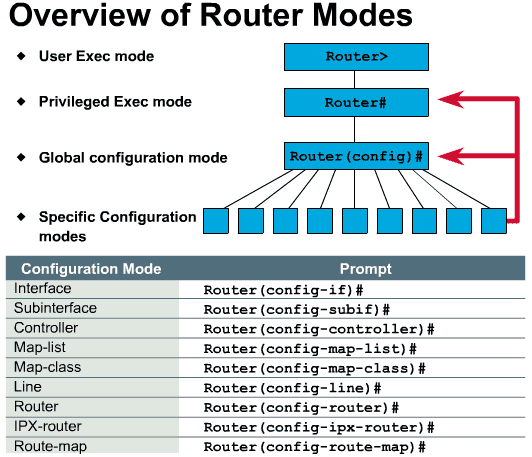
We've dedicated a separate page for each user mode, to avoid squezing all the information into one long page and make it easier to read.
You may choose one of the following modes:
1) User Exec Mode (>) - Click to select
2) Privileged Mode (#) which has as a subset, the Global Configuration mode - Click to select
Your IP address:
18.116.74.199
Wi-Fi Key Generator
Follow Firewall.cx
Cisco Password Crack
Decrypt Cisco Type-7 Passwords on the fly!













